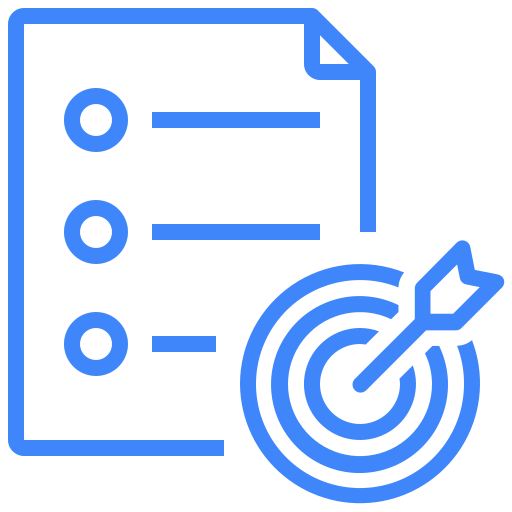Hootie
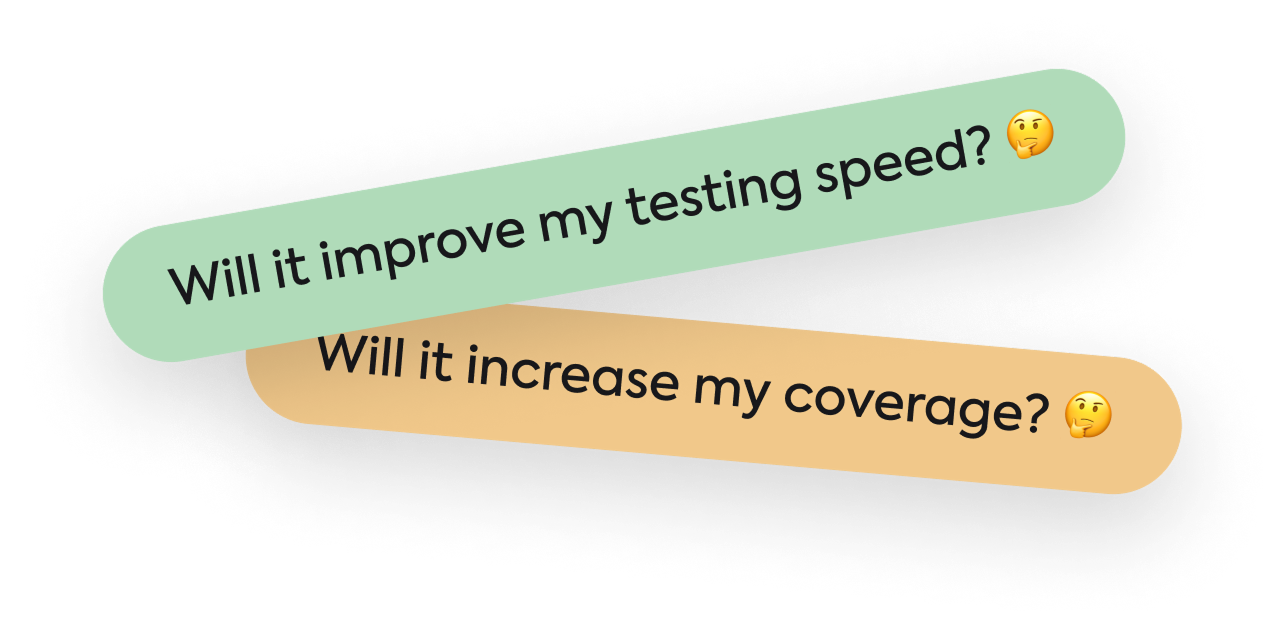
Hootie is Kualitee’s AI-powered assistant that generates test cases from requirements, images, and BRDs, executes them, and logs defects automatically, helping teams save time, increase coverage, and accelerate testing from a single platform.
With Kualitee’s AI Feature, you input your requirements and test scenarios in both textual, image or UI, and it instantly generates detailed test cases in Gherkin and textual form.
Creating Test Cases with Requirements
Provide your requirements and test scenarios. All you have to do is input your requirement, select the test case generation type or import your requirement sheet and click on Generate button.

Let AI do the work! The AI engine analyzes your input and generates a set of test cases.

Review the generated test cases, make any adjustments needed, and import them directly into your project.

Creating Test Cases Using Image/UI
Select the option “Generate from image”.

After uploading the image, select the type you want gherkins or textual.

Click on the “Generate” button and your test cases will start generating.

Test cases have been generated, review the test cases adjust accordingly. Import the test cases directly into your project.

Generate Test Cases Directly with BRD
Hootie is able to create test cases directly with your business requirement document. There’s no need to add the requirements one by one manually.
Open the project management tab and go to the ‘Requirements’ section. Once you’re there, click on ‘Generate Test Cases.’
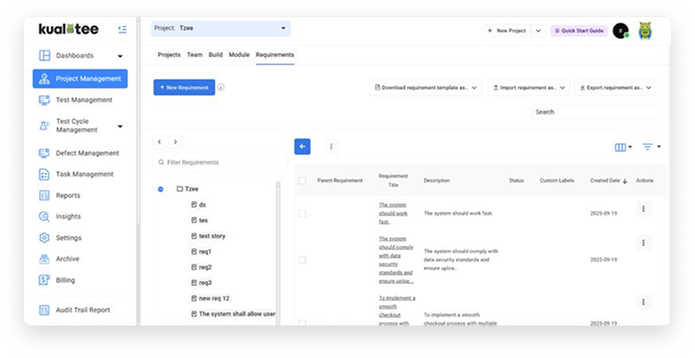
The test case generation window will have 3 tabs. Click on the BRD one, and you’ll see the option to upload your requirements document along with the format for test case generation.
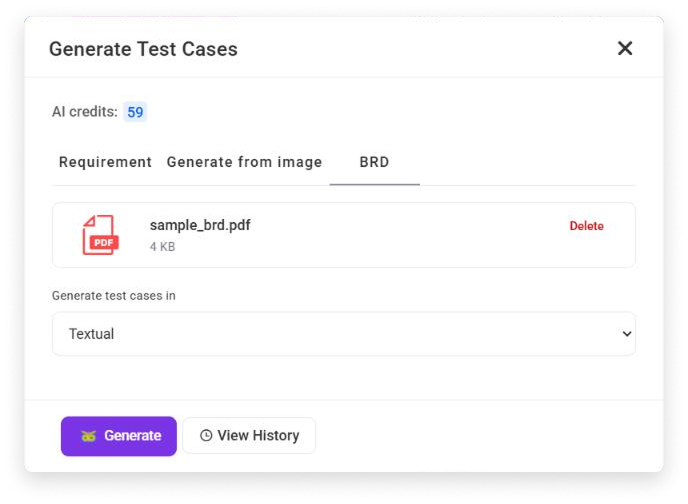
Now, drag and drop or choose your business requirements document in the PDF format. Then, select the type of test cases (Textual or Gherkins) that you want to generate from the dropdown menu.
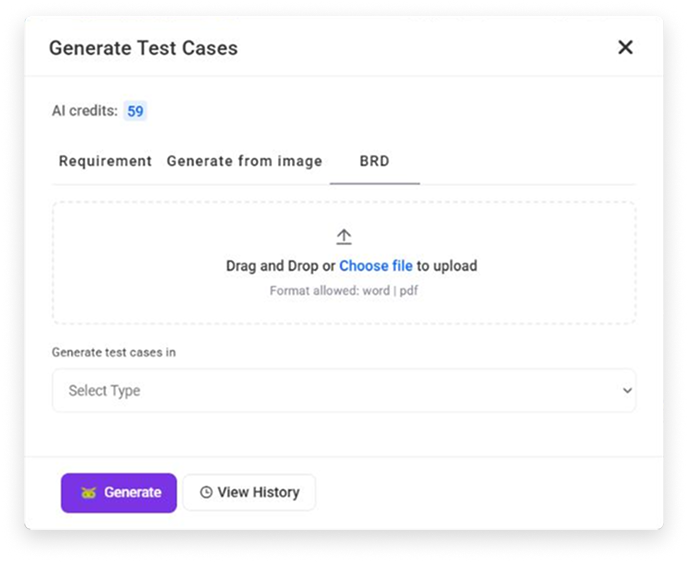
Once the parameters are entered, hit the ‘Generate’ button and wait for Hootie to process and extract the requirements from the BRD.
While this is happening, you’ll see the Hootie icon blinking in the top right corner, which indicates the process is still running. When the blinking stops, click on the Hootie icon.
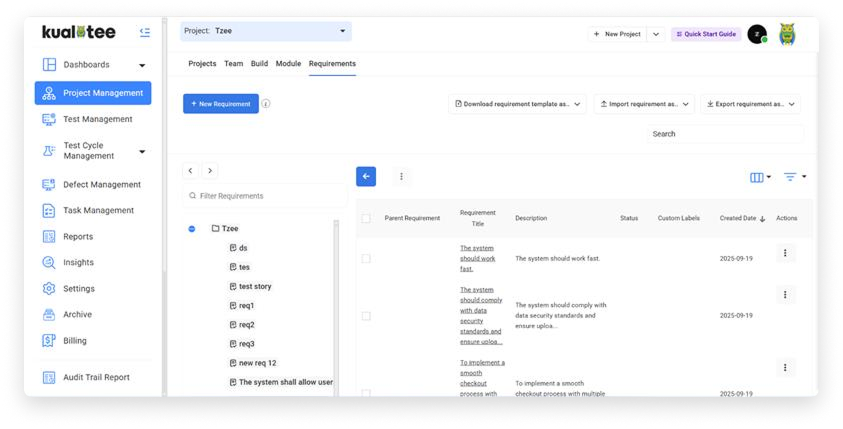
Clicking on the Hootie icon will pop up a new screen. Here, you’ll see a view button in front of the BRD that you chose to upload earlier. Press it.
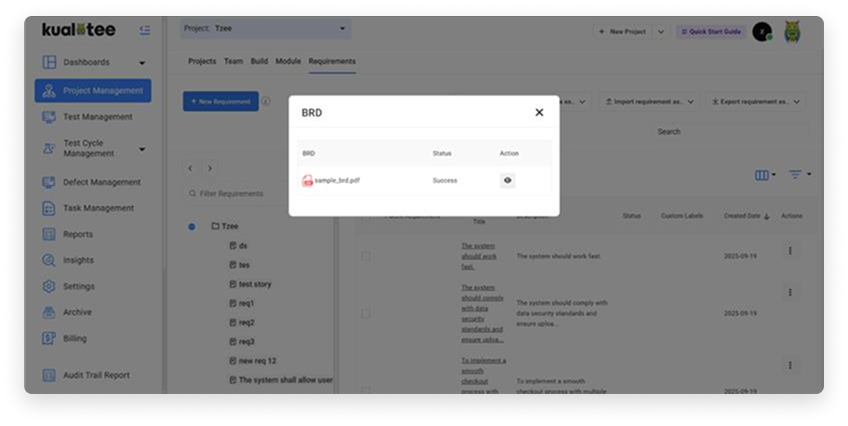
The requirements that were extracted from your BRD will be shown in the form of a list. From this list, simply select the requirements for which you want test cases to be generated for and click the ‘Generate Test Cases’ button.
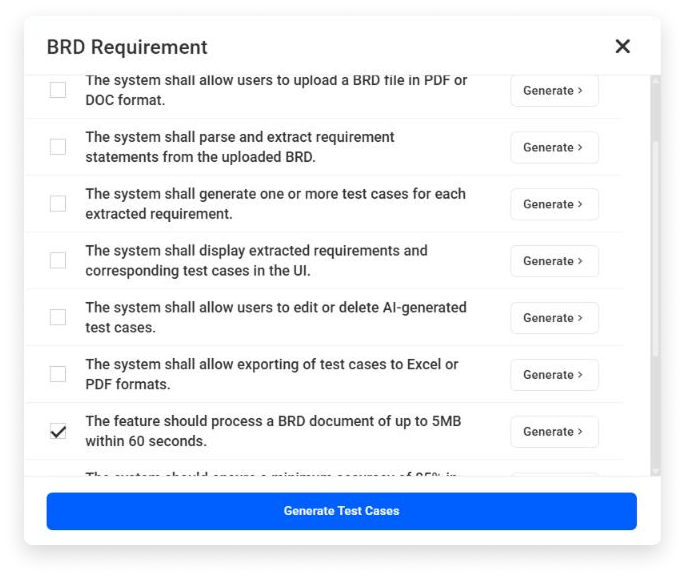
Finally, the test cases will start generating against the chosen requirements. Wait a couple of seconds and click on the view button to review the cases.
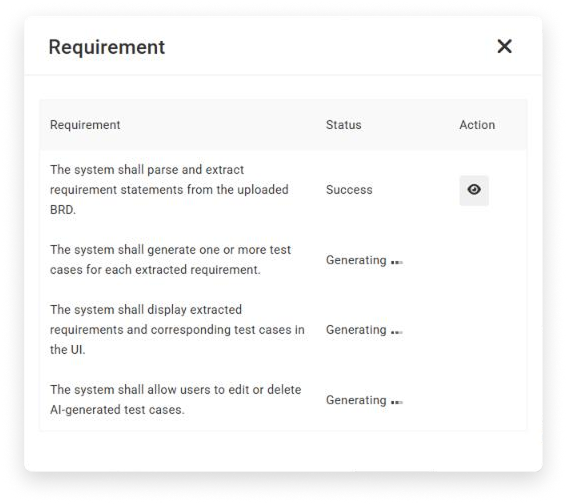
Execute Test Cases with Hootie
You can now run your test cases with AI! Once a test case finishes, its status will automatically update. If it fails, we'll log a defect and even attach relevant details directly to the test case for you.
Hootie Beta: Where your insights make the difference.
Give your feedback- Navigate to the test case creation screen.
- Enter a test case name and summary.
- Select "Hootie" as the "Execution Type."
Note: When "Hootie" is selected, the "detail steps" and "expected results" fields become mandatory. Additionally, "APP URL," "username," and "password" fields will appear, requiring input.
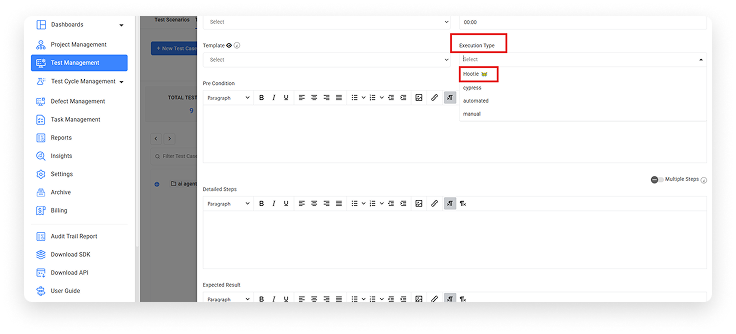
After defining your test cases with complete details, go to Test Cycle management >> Test cycles section.
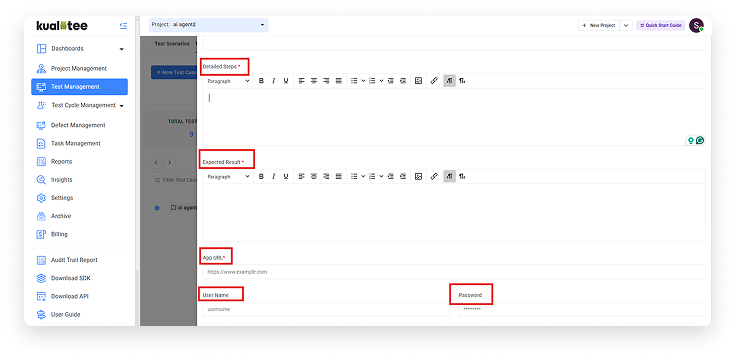
- Click on "Create New Cycle."
- Select "Hootie" as the cycle type and fill in all mandatory fields to create the cycle.
- Add your test cases to the newly created cycle.
- Navigate back to the cycle listing screen.
- Click on the Actions button.
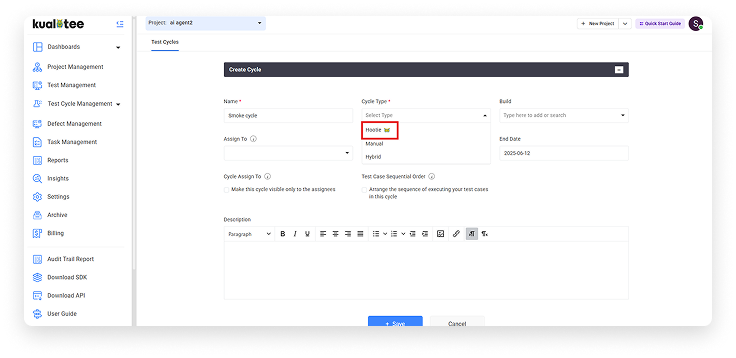
Select the Hootie icon to initiate AI-powered execution of the entire cycle.
After execution, the status of each test case will be marked.
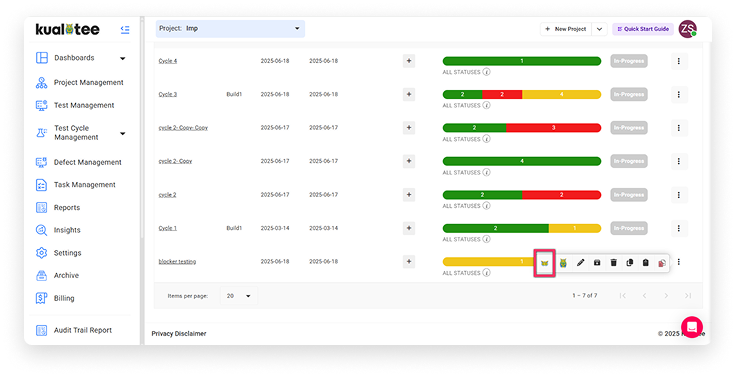
Click on the cycle name to navigate to the execution listing screen.
Click on the play icon to view the test case execution screen, where you can see the complete status, history, and information regarding consumed credits. If a test case fails, a defect will be logged, and an attachment will be added to the relevant test case.
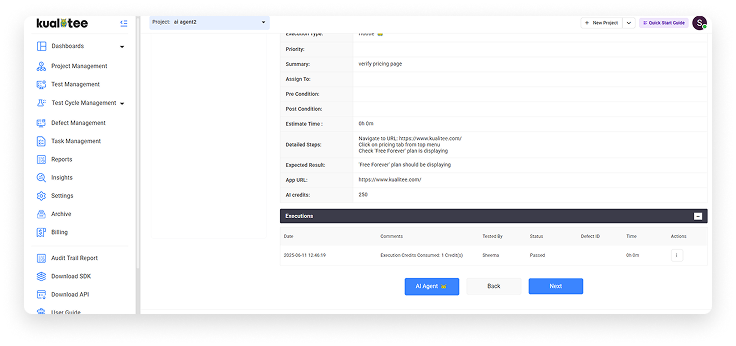
Our system follows a credit-based model, where credits are consumed when using AI agents such as test case generation and execution.
All-inclusive pricing for the available credit bundles.- Upto 250 Test Cases Generation
- Upto 200 Test Cases Execution
- Upto 500 Test Cases Generation
- Upto 450 Test Cases Execution
- Upto 1000 Test Cases Generation
- Upto 950 Test Cases Execution
Benefits of AI-powered test case generation

Say goodbye to tedious manual tasks and give your attention to high-level testing strategies

AI reduces the risk of human error, ensuring thorough test coverage

Test cases will be generated promptly, speeding up your testing process

Spend less time writing and more time testing, maximizing your team’s output and being more productive