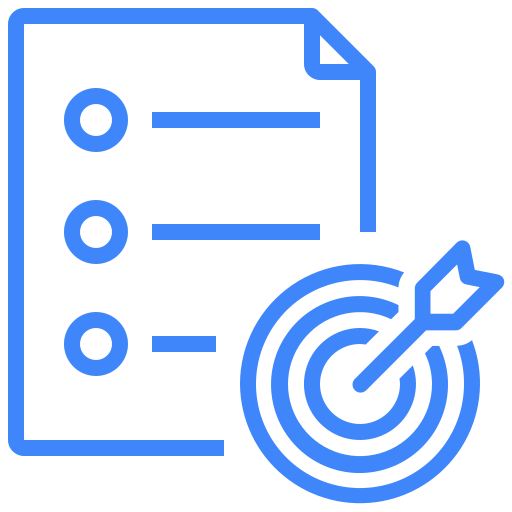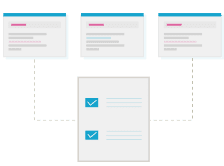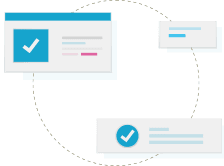YouTrack Integration | Seamless Defect Tracking
YouTrack is a powerful and flexible project management and issue tracking tool. Kualitee’s integration with YouTrack allows for the bidirectional synchronization of defects, bugs, and issues, ensuring your QA and Development teams are always aligned on the project status and issue resolution.