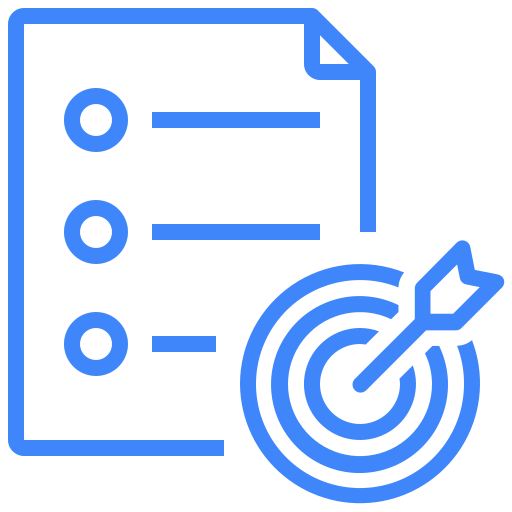JIRA
Kualitee integrates with one of the most popular testing tools, JIRA. This integration allows you to stay connected with the development team while doing your planning in Kualitee, and sending checked and tested feature information back to your development team. The integration allows both tools to send and receive real time updates as they happen.
For example, if updates are made to certain features and requirements in Kualitee with “Sync Integration tool” those changes are automatically made in JIRA and vice versa. However, certain items and detail components are mapped so that if the product or development team split the progress into several different statuses the other team can monitor and remain updated with the progress.
Kualitee offers both one-way (i.e. Kualitee to Jira) and two-way integration with Jira. This way, you’ll be able to pick the integration method according to your project requirements.
Creating JIRA Integration
To create the JIRA integration, you click on create integration and choose JIRA from the product. Provide your JIRA admin email and API token with domain URL to successfully create domain level integration.
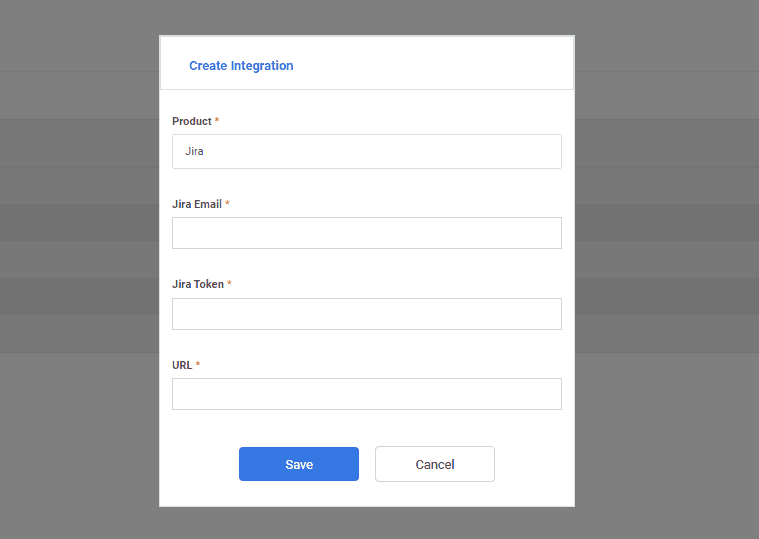
Once the integration is created, next step is to map projects.
Under the JIRA project, you will see the list of projects you have in JIRA. While, in the Kualitee project you will see the list of projects you have on Kualitee.
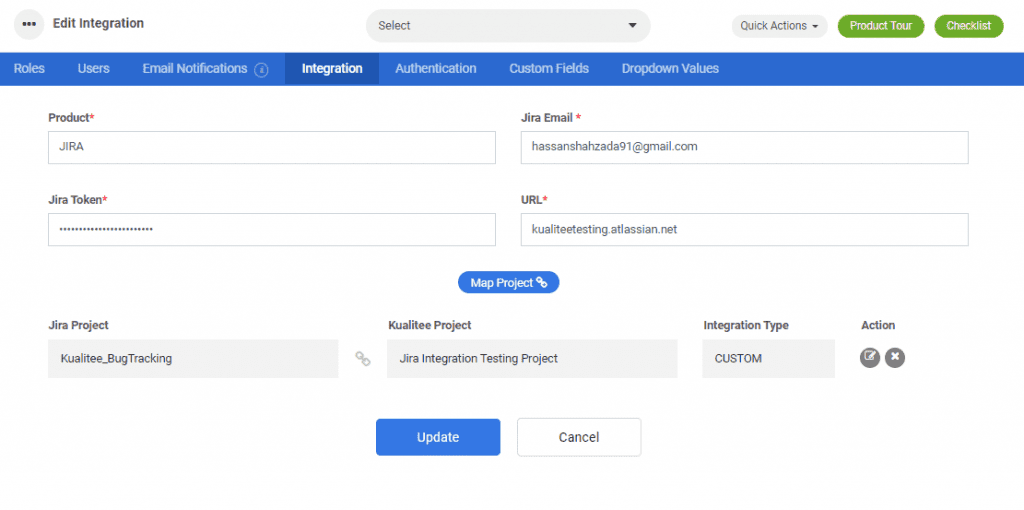
You also have the option to choose whether to integrate JIRA Stories with Kualitee Requirements or JIRA Defects with Kualitee Defects, or both.
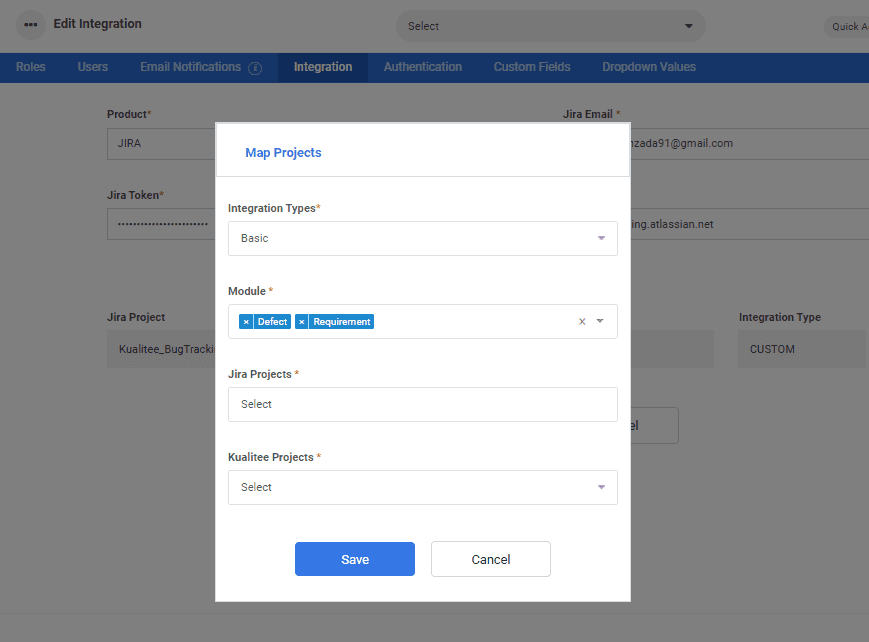
Basic Mapping
Basic Mapping with JIRA is hard-coded field to field mapping as mentioned in the table below.
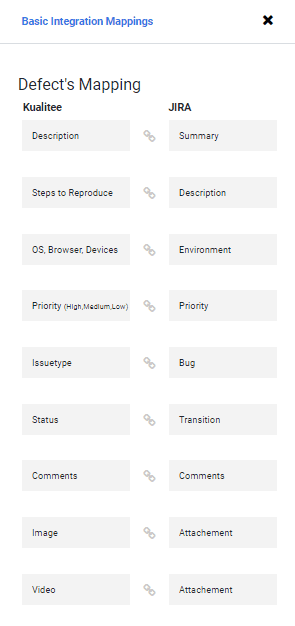
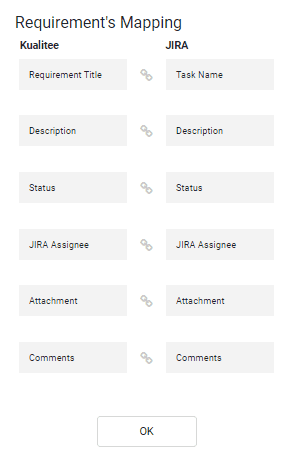
Module Wise Requirement
There is integration available for two modules; one for defect and one for requirements. Defect will get synced in Jira as issue. Requirement will get synced as user story, feature improvement or sub task. While creating requirement, you need to select issue type; the requirement will be created in Jira according to selected issue type as in Jira.
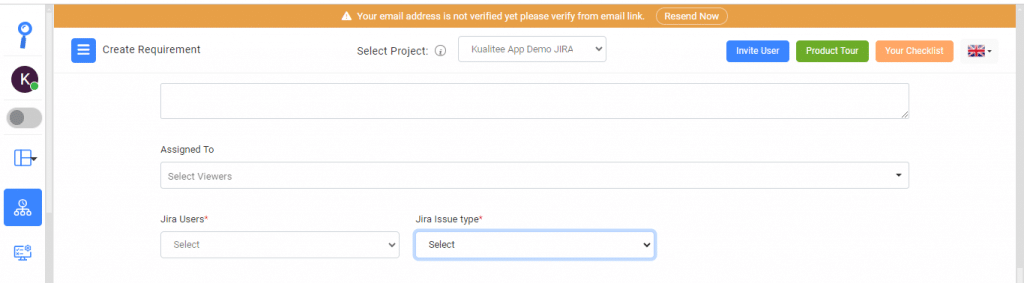
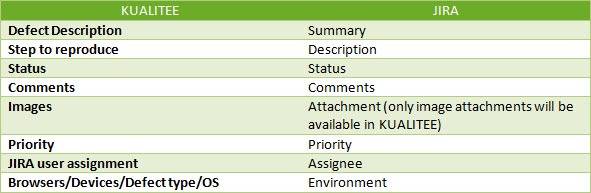
Following is the mapping of defect status in Kualitee with bug status in JIRA.
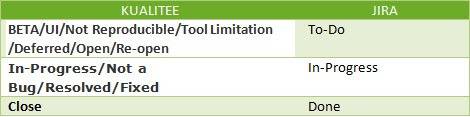
Mapping of priorities is:

- JIRA “Environment” which includes information regarding Browsers/Devices will appear under “Step to Reproduce” in Kualitee.
- Once, Sync integration function is active all the changes e.g. new defects created, updated and deleted will be reflected on either sides.
- Only issues which are classified as bug in JIRA will appear in Kualitee. Issues modified as story, task or epic in JIRA will not appear in Kualitee.
- Changing project name, project type or Re-Indexing the project will affect the integration.
Custom Mapping
Custom Mapping allows you to customize your synchronization with JIRA. You will need to create similar kualitee fields inside JIRA and drop down values so field to field mapping can take place upon sync.
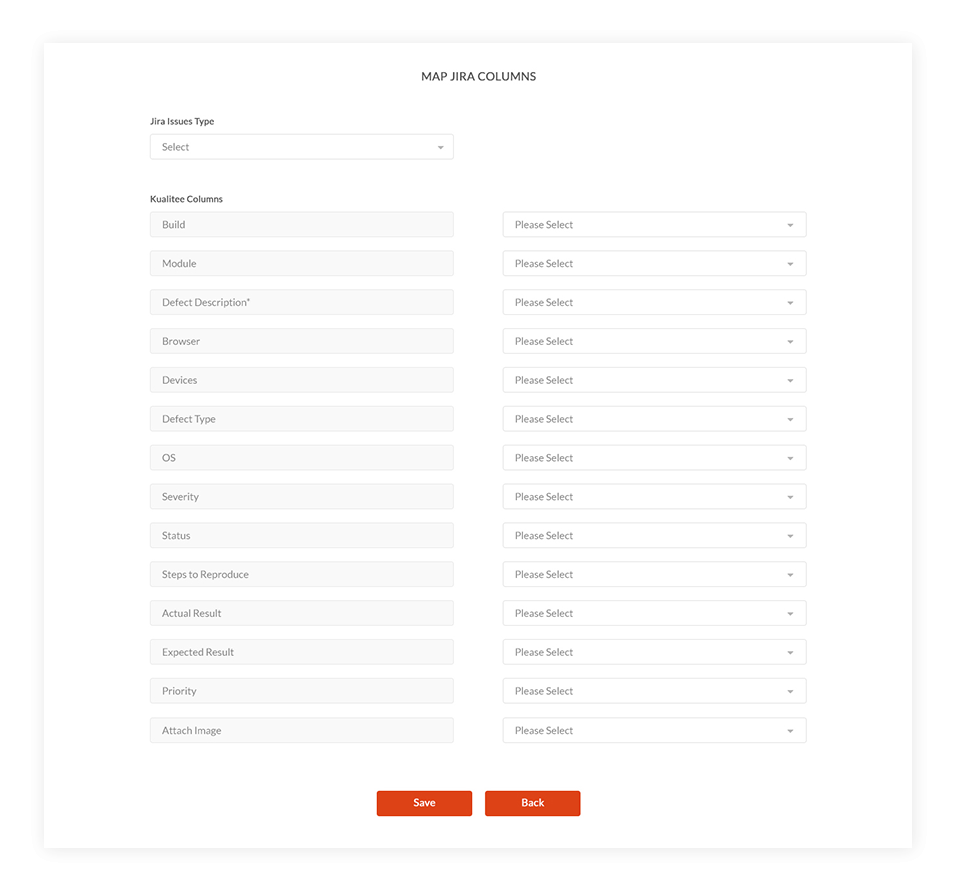
Before you start mapping, make sure that you have completed the following steps:
- Created Custom Fields in JIRA for each field you are trying to map.
- Confirm the Field Type as mentioned in the table below
- Any Custom Value that you have created in Kualitee, is created in JIRA
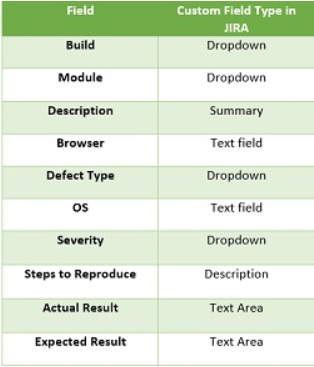
Do not forget to add the below mentioned(Priority and Environment) fields while integrating defects:
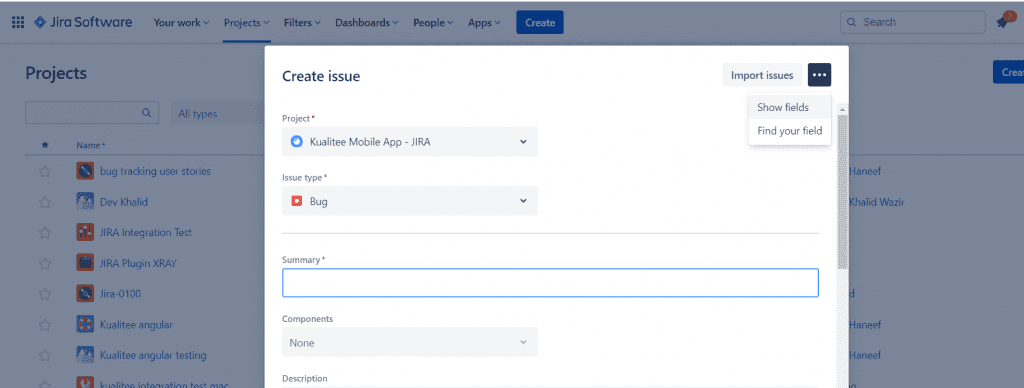
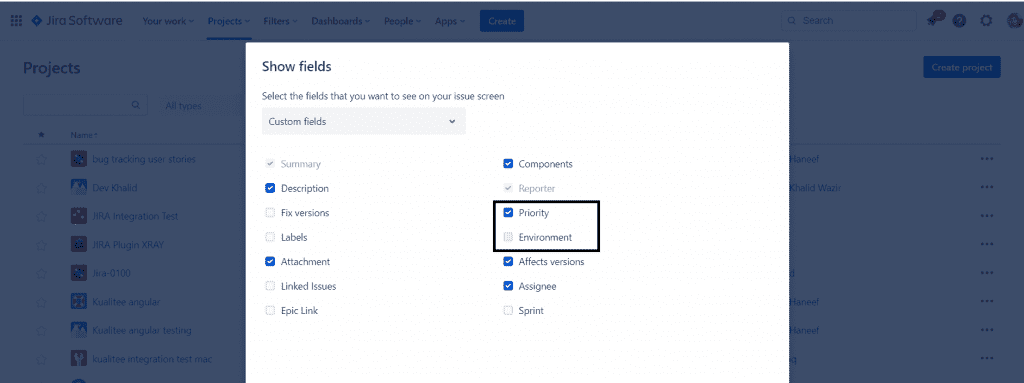
*Note:
1- Till Mapping is not configured basic JIRA Integration will be working
2- This configuration will not affect previous issues. It will only work with Issues created from this point onwards.
3- Build & Module created in JIRA will be created in Kualitee but will not have association with test scenarios and cases etc. To do that you will need to manually edit scenarios and cases or create build and module in Kualitee to maintain the association.
4- Any custom value created in JIRA will automatically be created once synced with Kualitee but any Custom value added in Kualitee will not be available inside JIRA. It will need to be created.
5- In case of Integration fail, make sure that field type and value you are mapping is available in JIRA.
User Guide
-
Dashboard
-
Project Management
-
Test Management
-
Hootie
-
Test Lab
-
Defect Management
-
Task Management
-
Reports
-
Insights
-
Settings
-
Integrations
-
SAML Authentications
-
Test Case Repositories