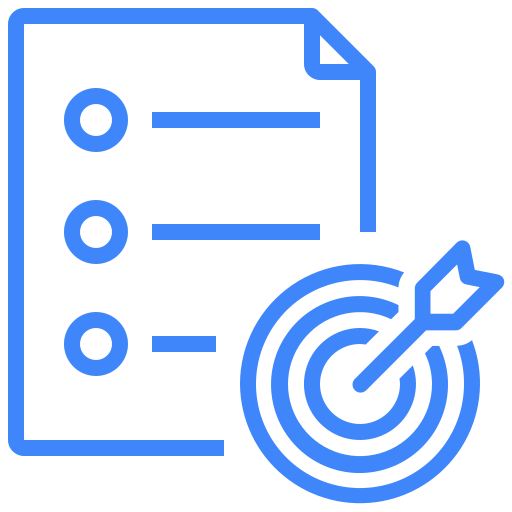Test Scenarios
Test scenarios are tied with builds and requirements. Test cases can be grouped according to scenarios to provide further coverage for testing. The listing shows associations that each test scenario has with build, module, and requirements. Test Scenarios can also be created independent of the mentioned associated.
Creating a test scenario
To start with creating your test case, follow the steps below
- Ensure a project is selected from the top bar
- Click on test management tab in the left pane
- Choose test scenario from the orange pane
- Click on create test scenario button
- Enter all the required information
- Click save
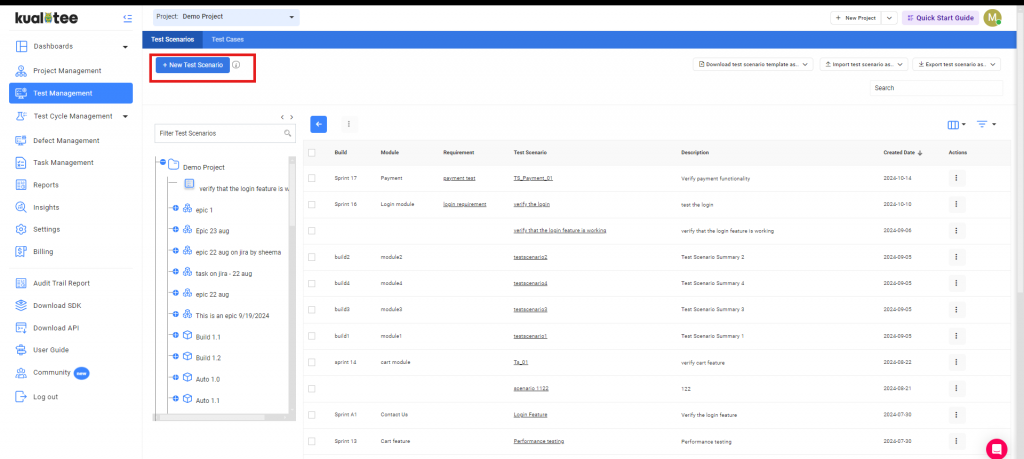
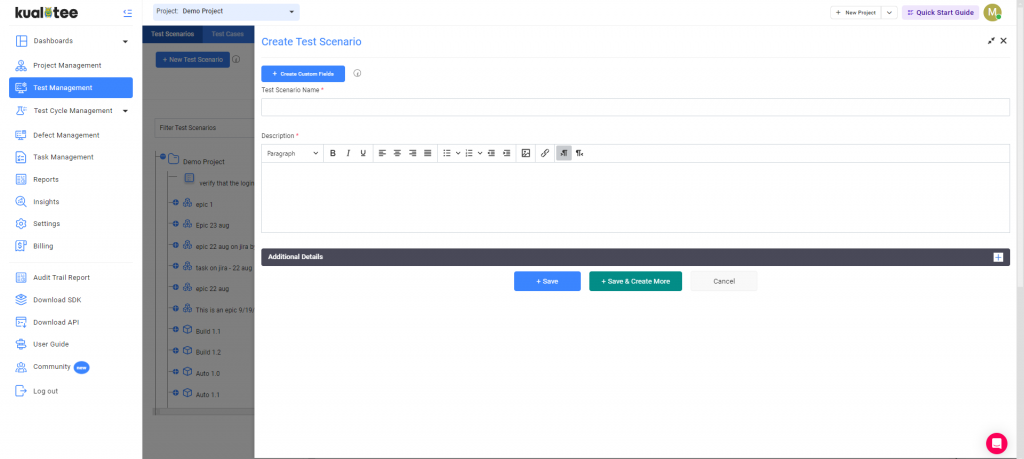
Import and Export of Test Scenarios
Additionally, you can also import your already created test scenario and test cases, you can either upload your own copy and map the fields according to Kualitee fields using the in-app mapping wizard or you can download the template and use that to upload the your list of test scenarios.
You can export your data in three different formats CSV, Excel and Word. Click on any of the icons will get your file ready for export and promp you when its ready for download.

Action Button
- Delete: You can delete your selected test scenarios in bulk.
- Copy: You can save a copy of your selected test scenarios in the same project.
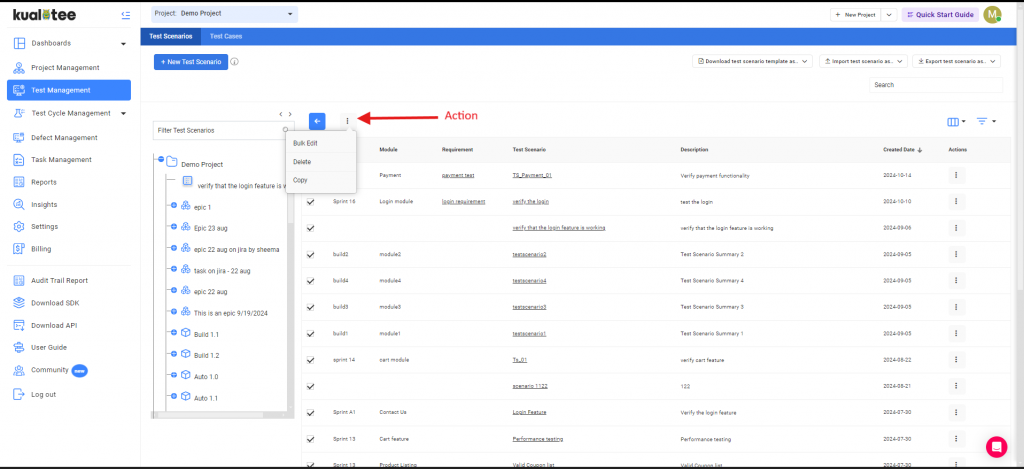
Bulk Edit
You can use the bulk edit option to change associations between data e.g build, module, or requirements associated with your test scenarios can be changed using the bulk edit option for selected or otherwise all of the items in the listing. Also, you can edit your custom-created fields too from the “Bulk Edit” option.
Note: Associations once changed cannot be reverted back to an earlier state.
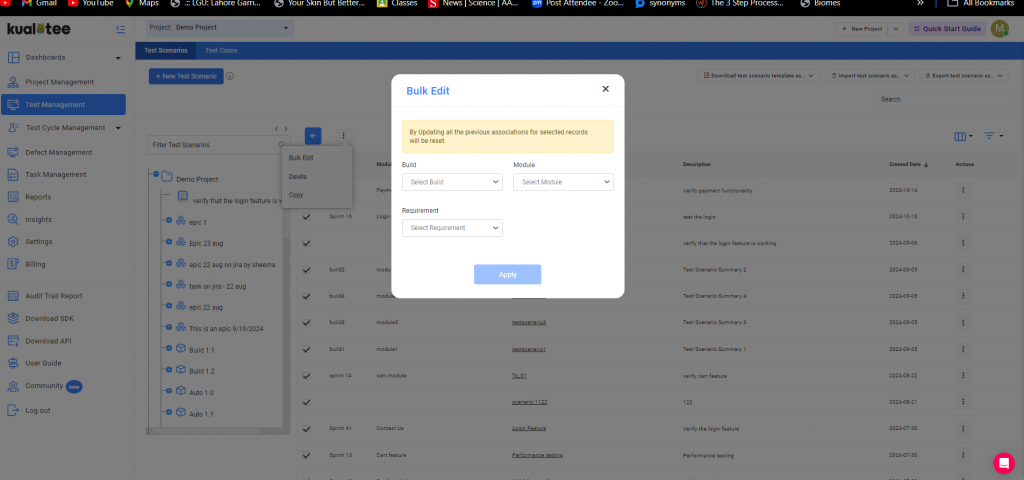
Filters
Multiple filter options are available in the Test Scenarios tab to filter the test scenarios according to your requirements.
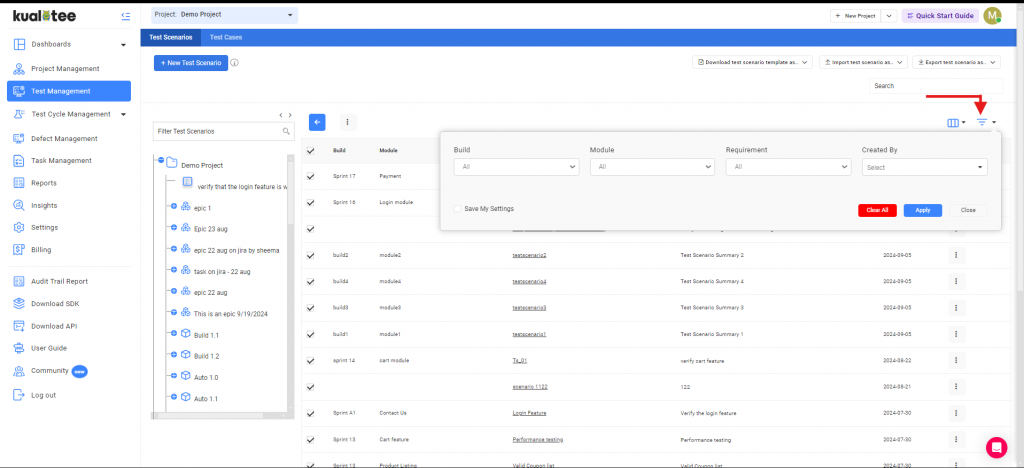
Customize Listing:
You can now view your custom fields on your listing page from the custom listing option.
To add custom fields to your listing pages, follow the steps below:
- Click on the “Custom Listing” option.
- Select the fields you want to view on your listing page, and they will be displayed.
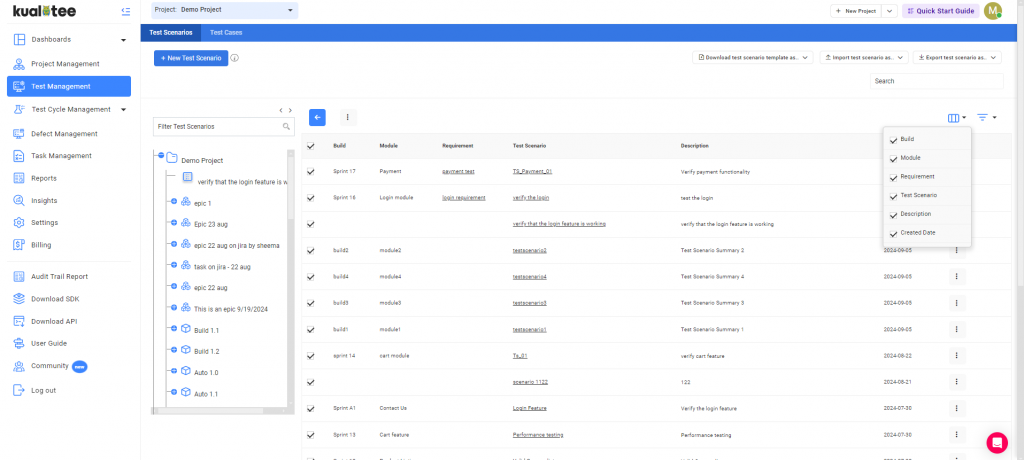
Overlay Feature
The Overlay view can be accessed when you review the specifics of your Test Scenarios. As you move your cursor over the action items in the corresponding column, a quick view icon will appear. Clicking on it will reveal the Overlay view, opening up to your saved details. You can also make edits directly from this section.
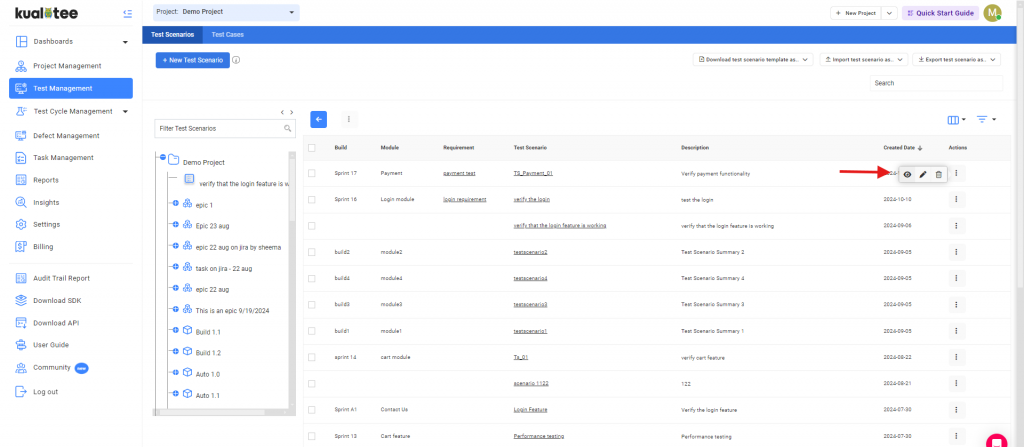
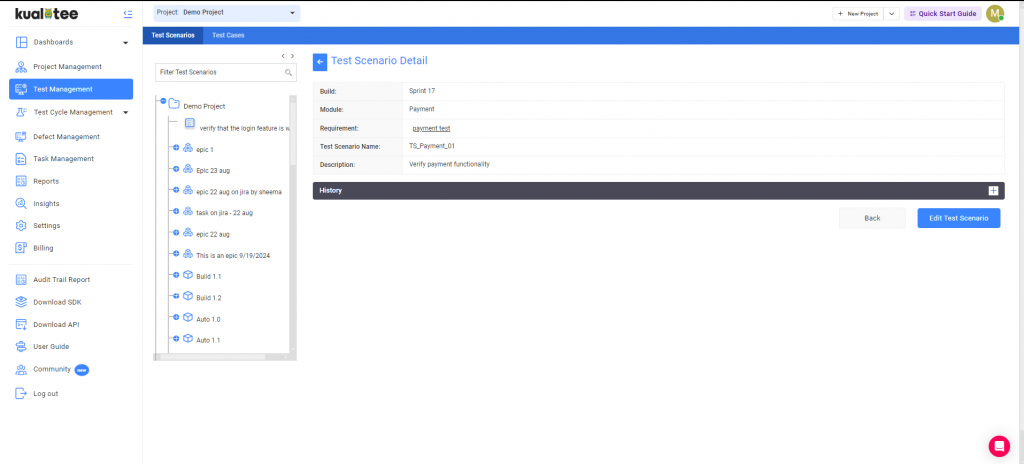
User Guide
-
Dashboard
-
Project Management
-
Test Management
-
Hootie
-
Test Lab
-
Defect Management
-
Task Management
-
Reports
-
Insights
-
Settings
-
Integrations
-
SAML Authentications
-
Test Case Repositories