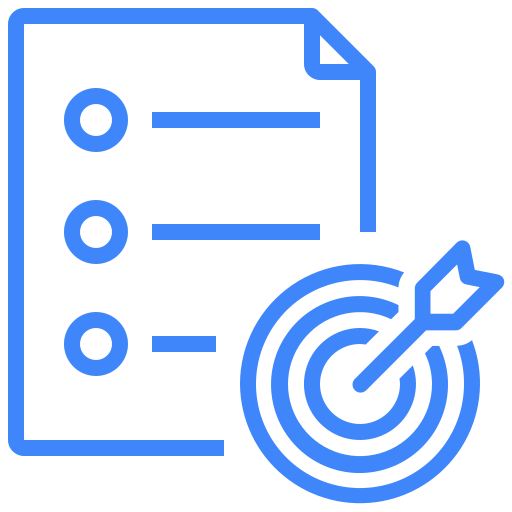OVERVIEW
FEATURES
BY TEAM
BY WORKFLOW
Custom Fields
In case, you require adding more information to your defect reports, test scenario or test case, you can add them through the custom field feature in settings.
Take advantage of the wide array of fields like e.g. Text Box, Text Area, Multiple Selection, and date fields etc.
Steps to Create Custom Fields
- Go to Settings from the menu.
- Click on Configurations.
- Click on Custom fields option and navigate to custom fields screen.
- Then click on Create Custom Fields button to create your custom fields.

5. Select the field type. You have the option to select
- Text Box
- Text Area
- Multiple Selection
- Single Selection
- Date
6. Select the project and module.
7. Enter the name and description.

8. If you want to make this field mandatory, click on the check box “make this field required”; otherwise, leave it unchecked.
9. Click on the Save button to create your custom field.
10. Now go to the relevant module to see if the field is available.
User Guide
-
Dashboard
-
Project Management
-
Test Management
-
Hootie
-
Test Lab
-
Defect Management
-
Task Management
-
Reports
-
Insights
-
Settings
-
Integrations
-
SAML Authentications
-
Test Case Repositories