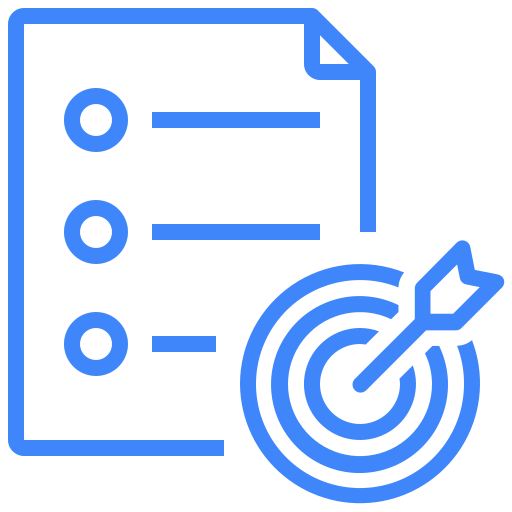API Automation
1 – API Introduction
Kualitee Tool allows the execution of the test cases within the tool as well as an API endpoint through which you can execute your own test case and have the result reflected in our Kualitee Tool. To implement this API following pre-requisites must be met:
- A Cycle Must exist in the Test Lab Navigation
- The Test Cases must be assigned to a Cycle for Execution
Once the pre-requisites are met you will have your test cases shown as below in Test Case Execution:
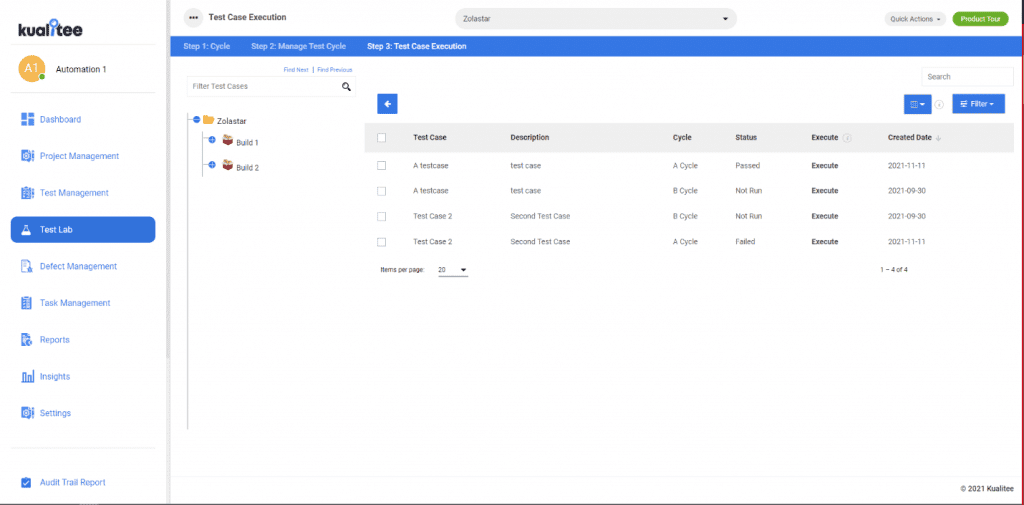
2 – API Implementation
The API Endpoint and the parameters are as below:
API Link:
https://apiss.kualitee.com/api/v2/test_case_execution/change_status
Parameters:
- Project ID * (* means compulsory)
- Token *
- Status *
- Test Case ID *
- Test Case Name (optional)
You can find all of this information on the Test Execution Page which is the previous image. To find out all the remaining information for the API Execution:
II – JSon ICON
You must first click on the json icon on the test case execution page. To find the json Icon, hover on any of the test case that I show and you be shown the <> icon which contains all the API data you need.
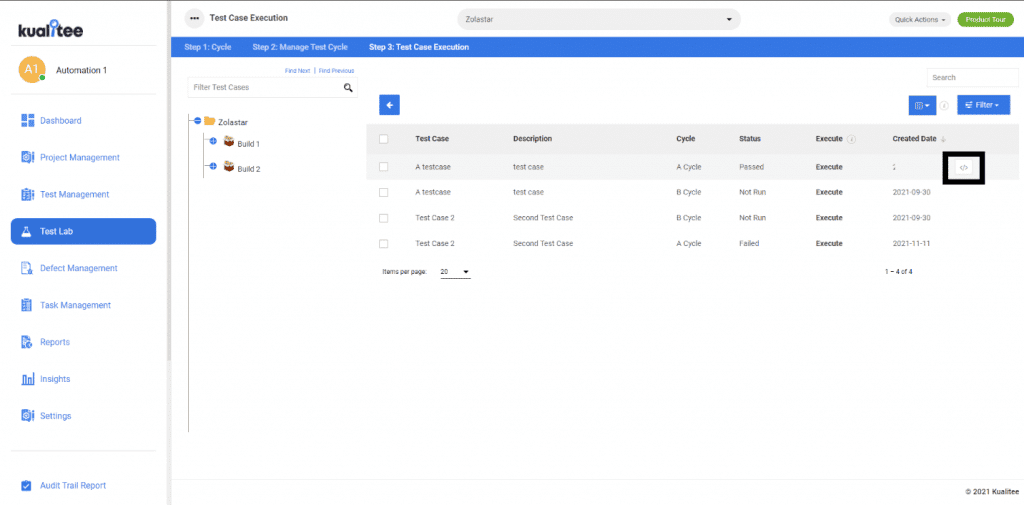
Once you click the json icon a new pop-up will open containing all the relevant information as shown below:
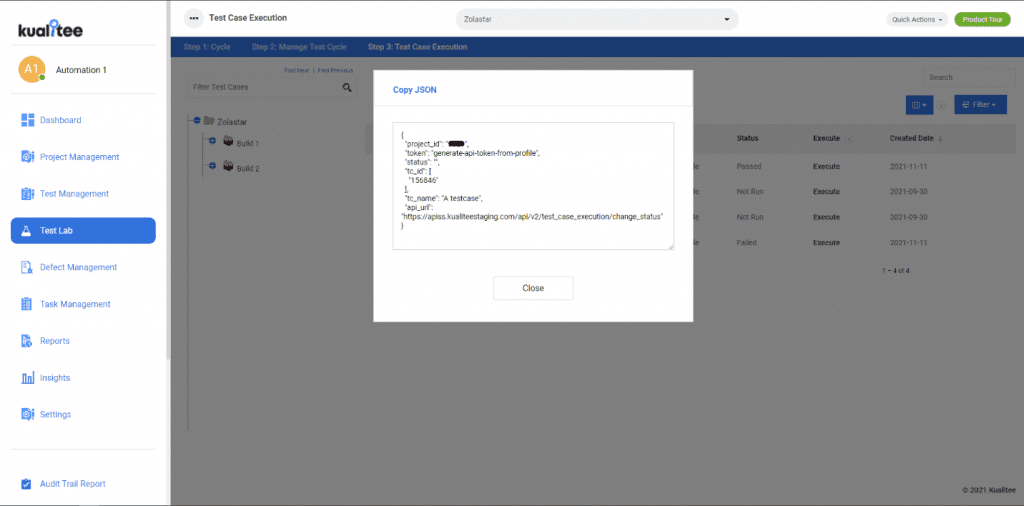
All the pre-requisites that are mentioned before are shown in the above json format. You can find all the information regarding the API URL to the API Parameters all except for the token
2 – API Token
You can find the API Token by clicking on your profile and selecting to generate the API Token.
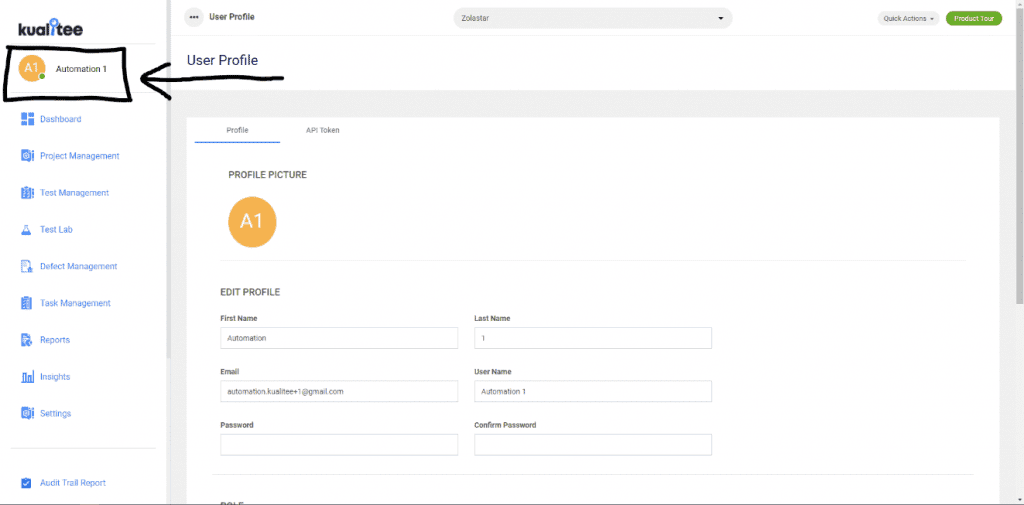
After clicking on API Token Header, you will be taken to the API Token section where you can revoke or generate a new API Token:
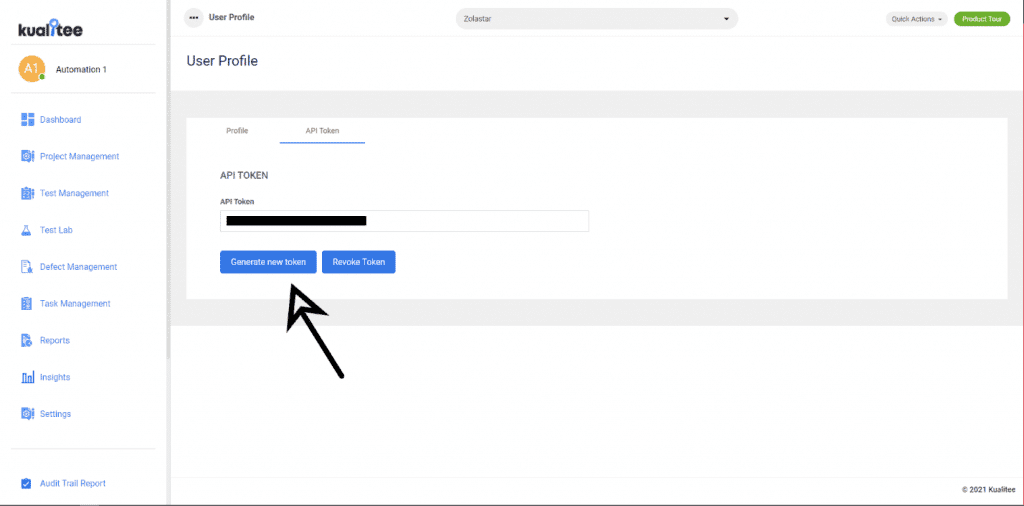
With this the pre-requisite and the parameters that are needed are completed for implementing the api test case.
Post Body:
token=abcdefg&project_id=122333&status=Failed&tc_id[]=123&tc_name=tc_01
III – API Algorithm:
If you are implementing the API in a BDD Cucumber approach, it is recommended that you implement the API in the AFTER hook so it is called after every test case and the relevant information is passed onto the function with the API Call:
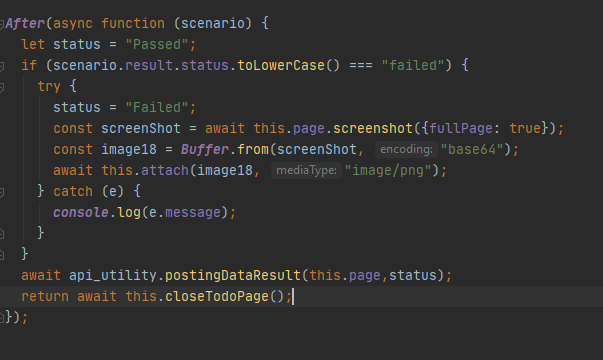
OR
You can auto-populate your Test execution result in Kualitee by following steps:
- Go to Test lab and then Test Case Execution screen
- Click on Upload Report button and select the type of report from the Report Type dropdown on the pop up
- Attach the JSON file of your test case execution report
- Click on “Save” button and it will import your report data into Kuaitee
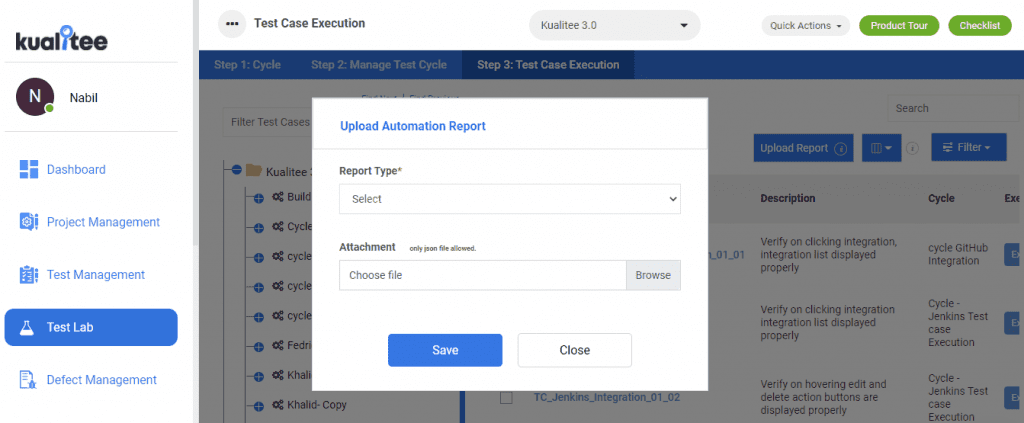
User Guide
-
Dashboard
-
Project Management
-
Test Management
-
Hootie
-
Test Lab
-
Defect Management
-
Task Management
-
Reports
-
Insights
-
Settings
-
Integrations
-
SAML Authentications
-
Test Case Repositories