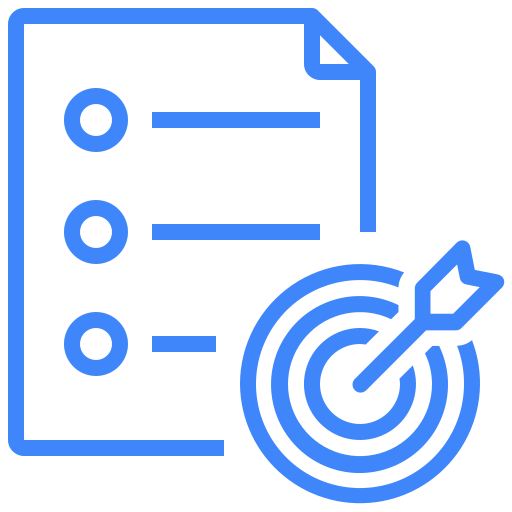Azure DevOps
With Kualitee-Azure, you will be able to sync Requirements, issues, bugs, impediments both ways between the tools.
To configure the two-way Requirement integration between Kualitee and Azure, you need admin access on the tools.
Go to Settings and select Integration from the top bar
Go to ‘Create New’ in the external tool integration listing
Select Azure tool from the drop-down menu
Enter your Azure Email, Azure token and Azure URL
Click ‘Save’ button to confirm a successful integration.
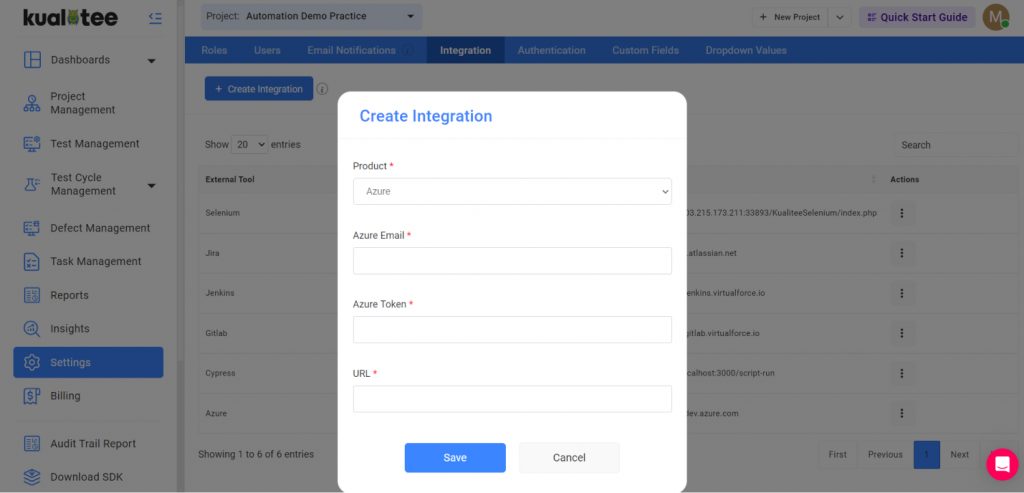
Once the integration is created, the next step is to map projects.
Under the Azure Projects, you will see the list of projects you have in Azure. While in the Kualitee project Go to Settings and Click on Edit button against azure integration Click on Map Project button
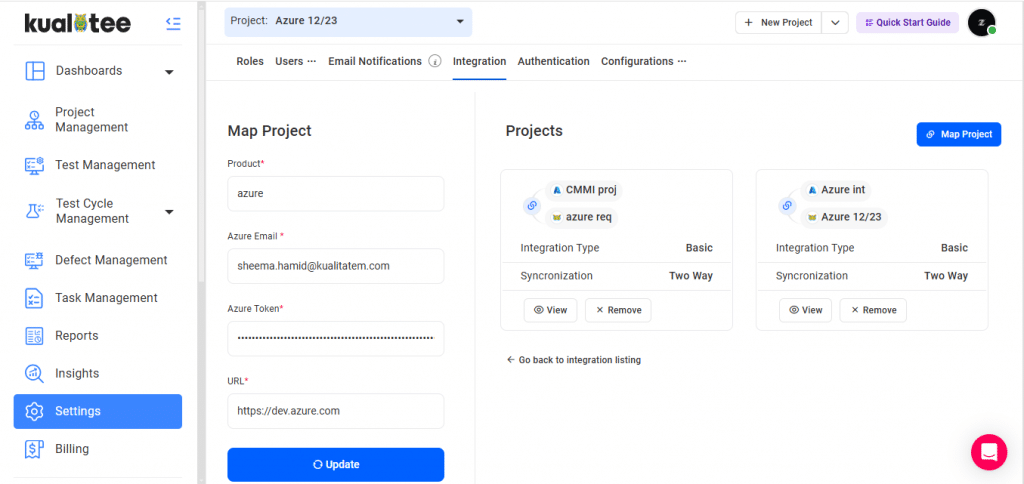
Select Integration Type, Azure Organizations, Azure project and Kualitee Project.
Click On Save button save the project mapping
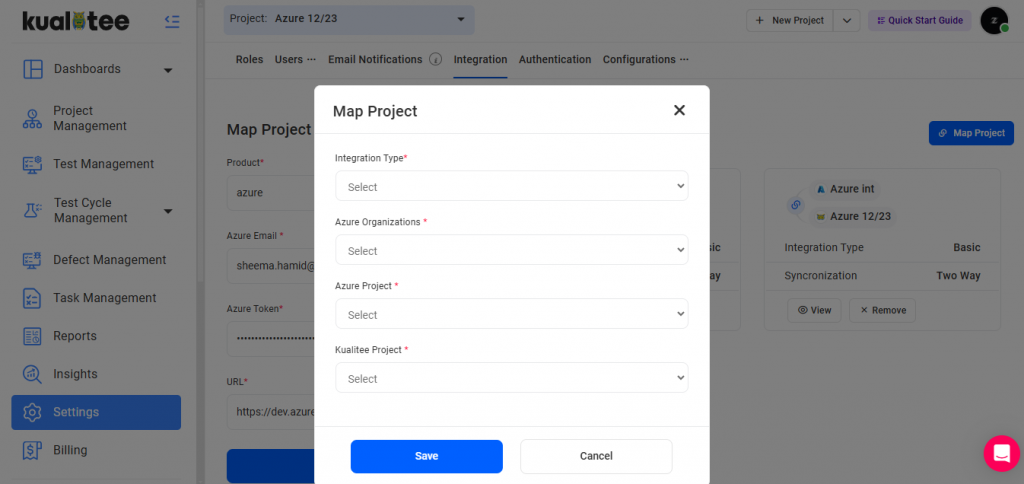
The basic mapping is a hard-coded field to field mapping between Kualitee and Azure. Below is a table that shows the mapping for each field.
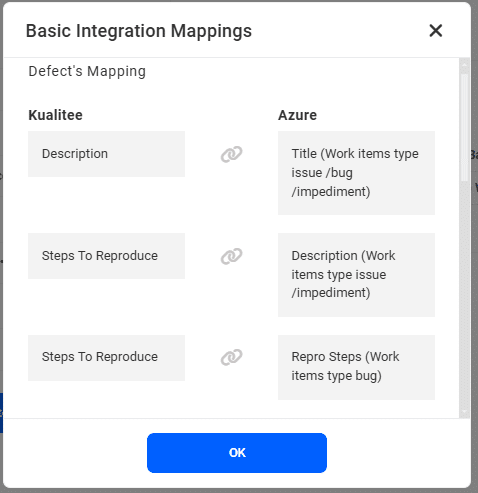
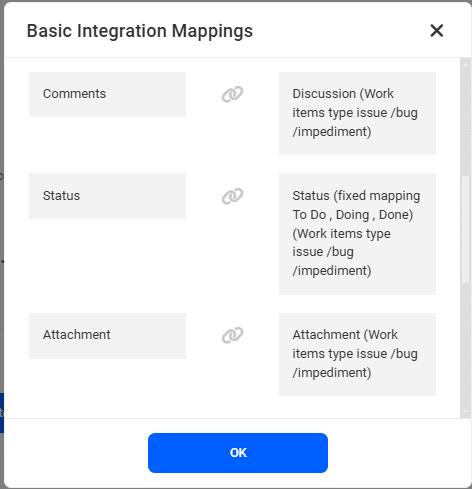
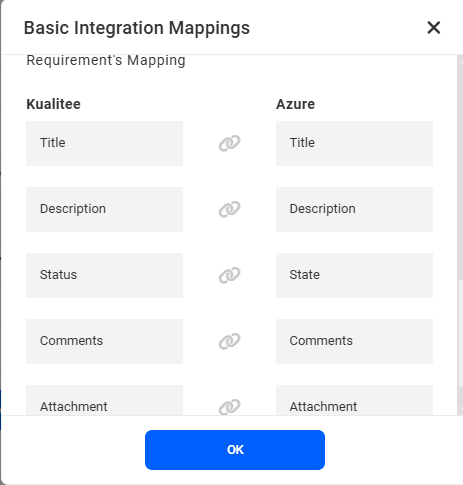
To sync requirements from Azure, go to Kualitee’s requirement screen and click on sync button and to sync issues/bugs go to defect screen and click on sync integration button
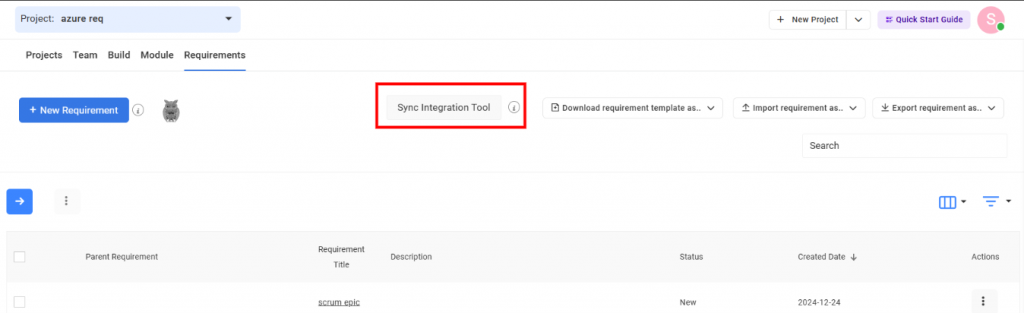
Azure token generation steps:
Navigate to Azure User settings
Click on Personal Access token
Click on +New token Enter token name
Select All accessible organizations from Organization dropdown
Select Token Expiration Dates
For Scope Select custom defined and select all check boxes manually
Click on Create
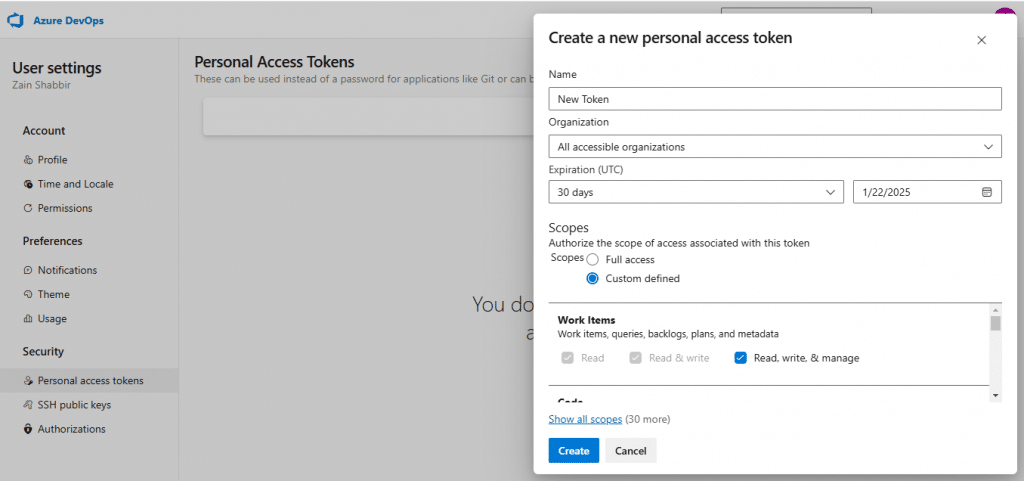
User Guide
-
Dashboard
-
Project Management
-
Test Management
-
Hootie
-
Test Lab
-
Defect Management
-
Task Management
-
Reports
-
Insights
-
Settings
-
Integrations
-
SAML Authentications
-
Test Case Repositories