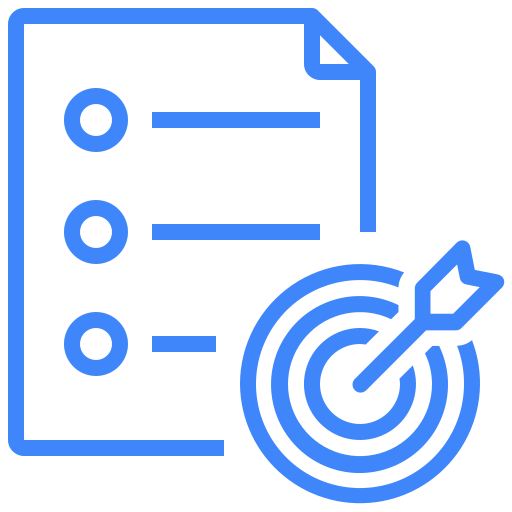OVERVIEW
FEATURES
BY TEAM
BY WORKFLOW
Project Dashboard
Kualitee can be used in both darker and lighter themes. To change the theme, at the top right corner click on the profile button and then you can change the theme with the help of toggle.
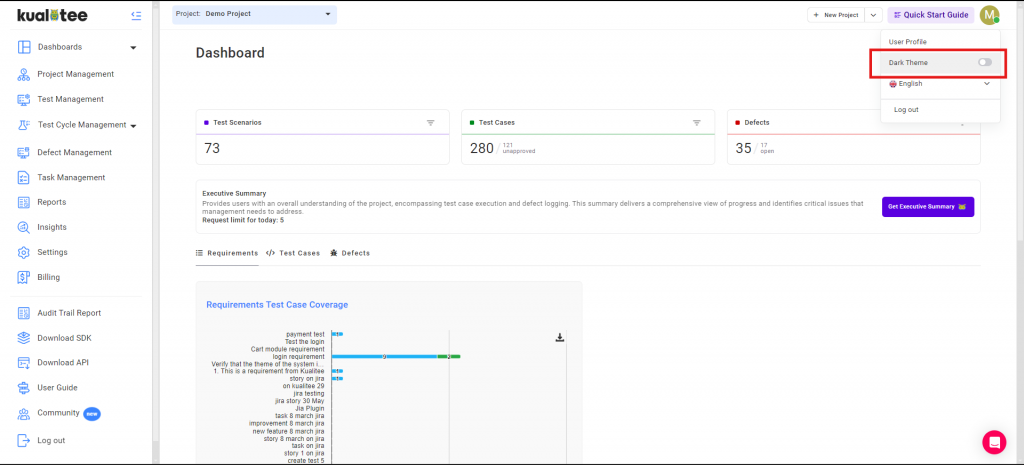
Three activities are shown here on the top of the dashboard, as follows:
Test scenarios: Stating number of Test Scenarios against project.
Test case: Stating number of Test Cases against project.
Defects: Stating number of Defects against project.
The following graphs are displayed.
- Defects by Severity: Refers to the severity of the defect being logged with filter.
- Defects by Status: Refers to status of the defect logged with filter.
- Test Cases Status: Refers to the current status of the test case with filter.
- Executed Test Cases: Refers to the test cases which have been executed with filter.
- Pie Charts: Can be accessed by clicking on any bar graph to analyze the number of defects considered, which led to a particular result.
- Test Case Progress: Shows number of test cases executed at specific intervals of time.
- Defect Closure Efficiency: Shows number of total defects and resolved defects.
- Active Defects: Shows number of unresolved defects against specific intervals of time.
- Defects Reopened: Shows percentage of defects reopened against specific intervals of time.
- Test Cases Fail: Shows percentage of failed test cases.
- Bug Fix Duration Days: Shows the number of days it took to fix a particular bug.
- Requirements Test Case Coverage: Shows coverage of requirements against cases.
- Bugs Statistics: Shows status of bugs – reported, fixed, open and others.
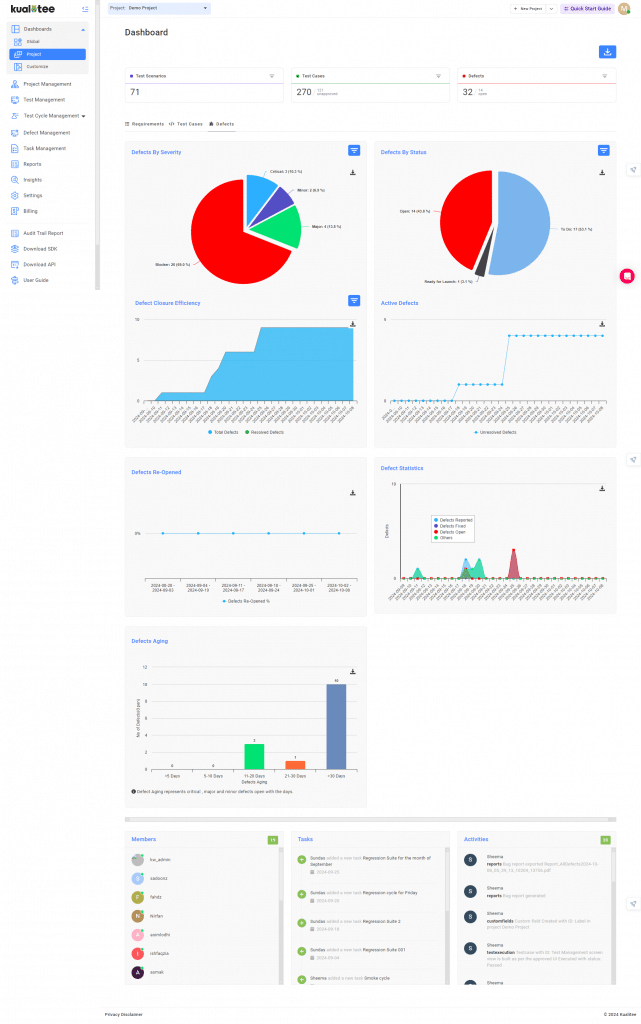
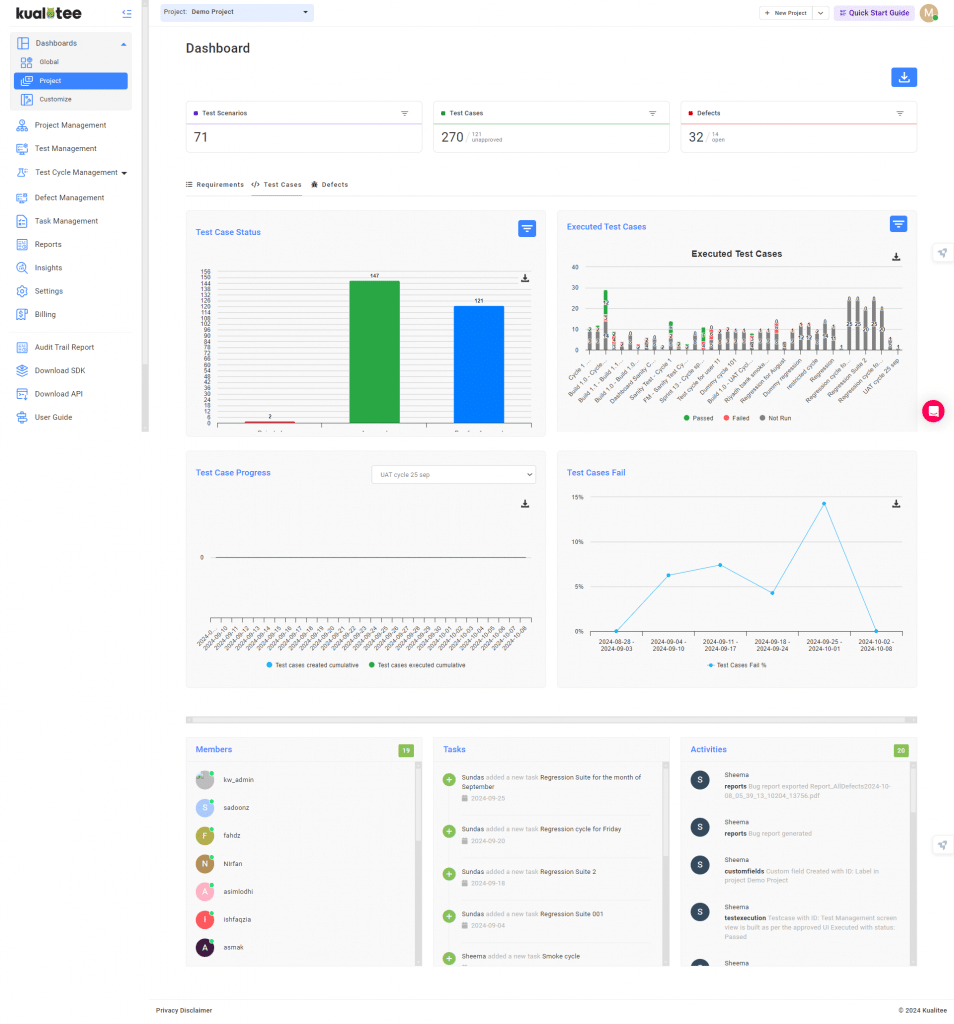
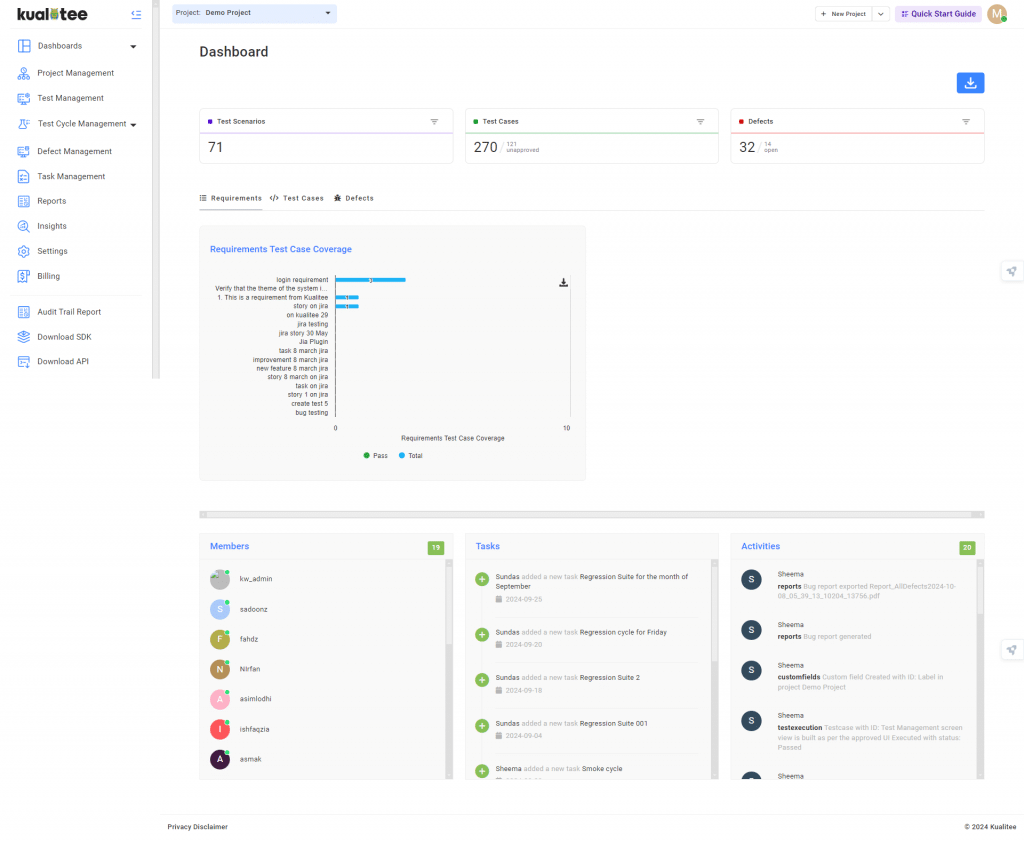
User Guide
-
Dashboard
-
Project Management
-
Test Management
-
Hootie
-
Test Lab
-
Defect Management
-
Task Management
-
Reports
-
Insights
-
Settings
-
Integrations
-
SAML Authentications
-
Test Case Repositories