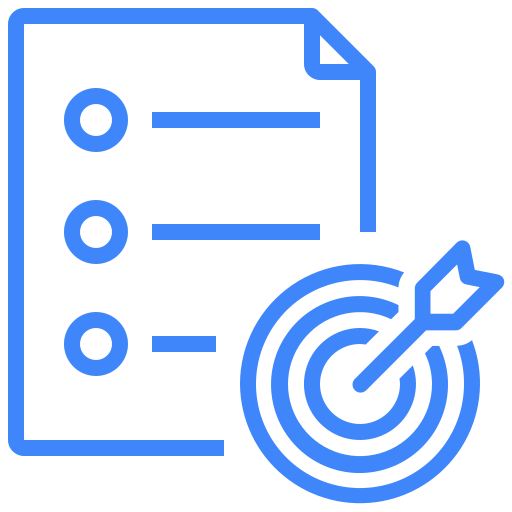Slack
Kualitee seamlessly integrates with Slack, a leading team collaboration platform. This integration allows you to effortlessly sync Kualitee issues with Slack channels, ensuring your teams stay connected and can take swift action without switching between apps.
Create Integration
To configure the integration between Kualitee and Slack, you need admin access on the tools. The integration is basic, with hard-coded field to field mapping.
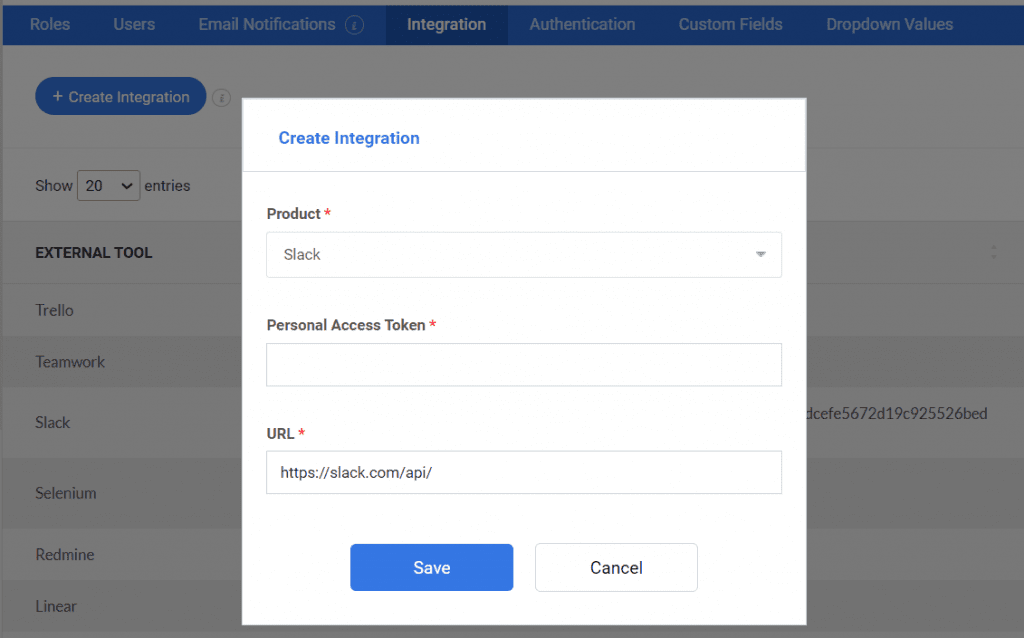
To Configure:
- Go to Settings and select Integration from the top bar
- Go to ‘Create New’
- Select Slack tool from the drop-down menu
- Enter the details of your Slack account
- Click ‘Save’ button to confirm a successful integration and to start syncing defects from Kualitee to Slack.
Edit Integration
Go to ‘Edit Integration’ to map the Slack channel with Kualitee Project.
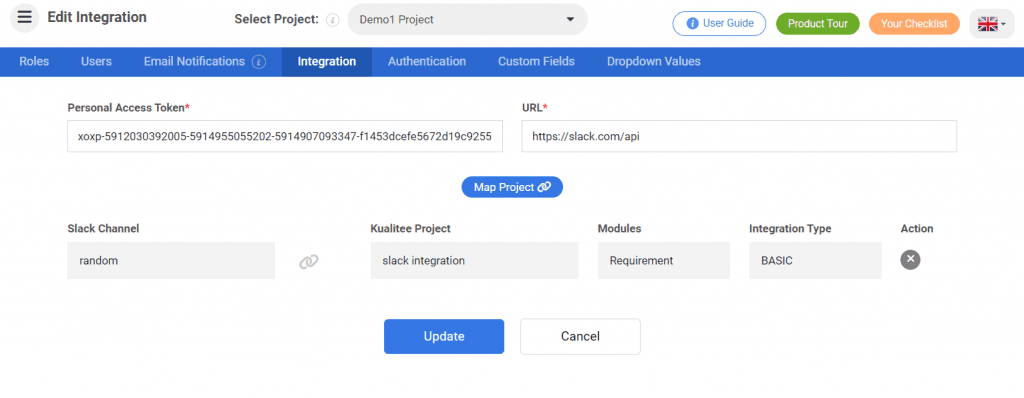
Map your projects with your Slack channels by selecting the information below.
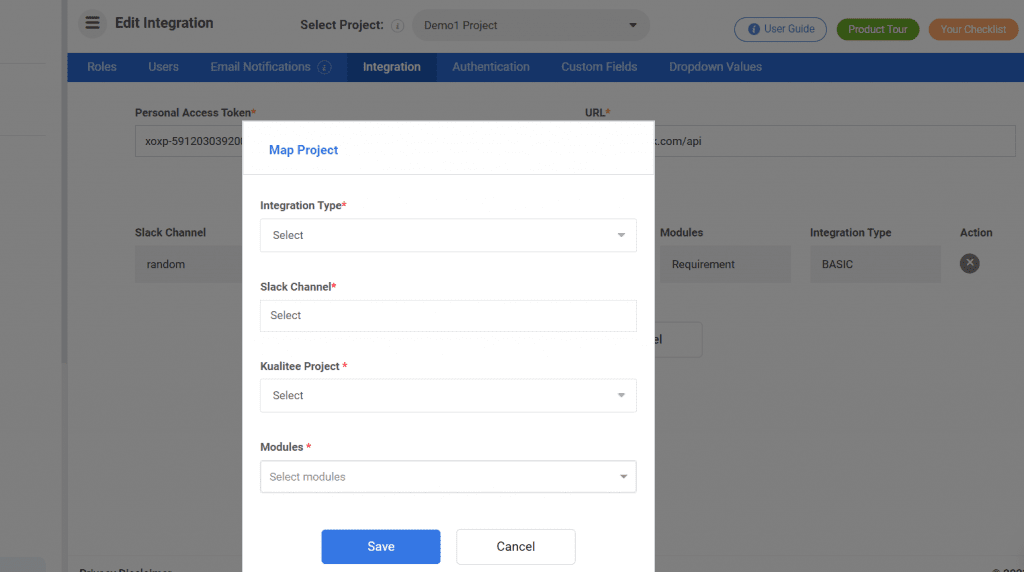
This integration can be mapped seamlessly with the Defects and Requirements modules.
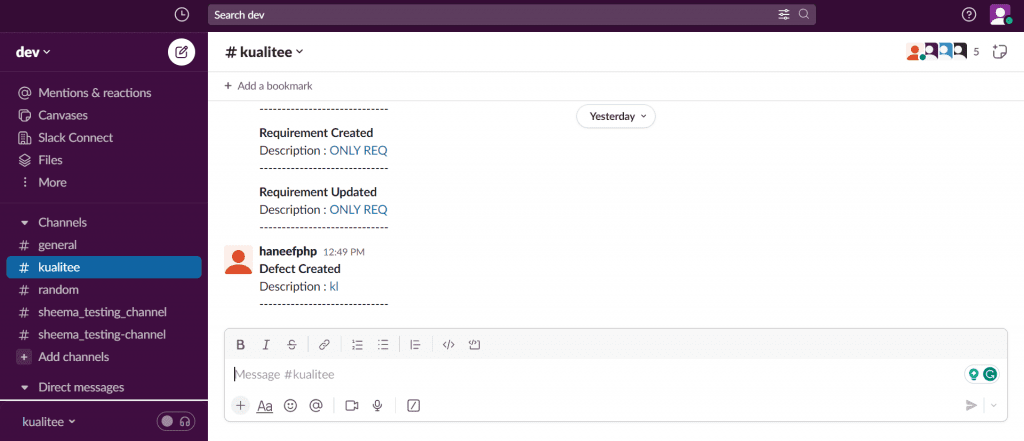
How to Build Integration with Kualitee on Slack
On Slack, you will need to access your User API token which can be generated by the following steps:
1. Visit the link https://api.slack.com/
2. Click on the Apps (top right corner) after login
3. Select Workspace
4. From the left menu click on Feature
5. Click on OAuth & Permissions
(Scopes of the token are mentioned below)
7. Copy the User OAuth Token
8. Go to the Kualitee -> Settings -> Integrations
9. Create Integration by adding User Oauth Token
10. Click Save
11. Click on Edit Icon
12. Click on Map Project
13. Select Integration Types “Basic”
14. Select the channel from your workspace
15. Select the module i.e. Defect, Requirement etc.
16. Click Save
If you have selected the Defect Module and you have created the defect, a message will be shown to the selected Slack channel.
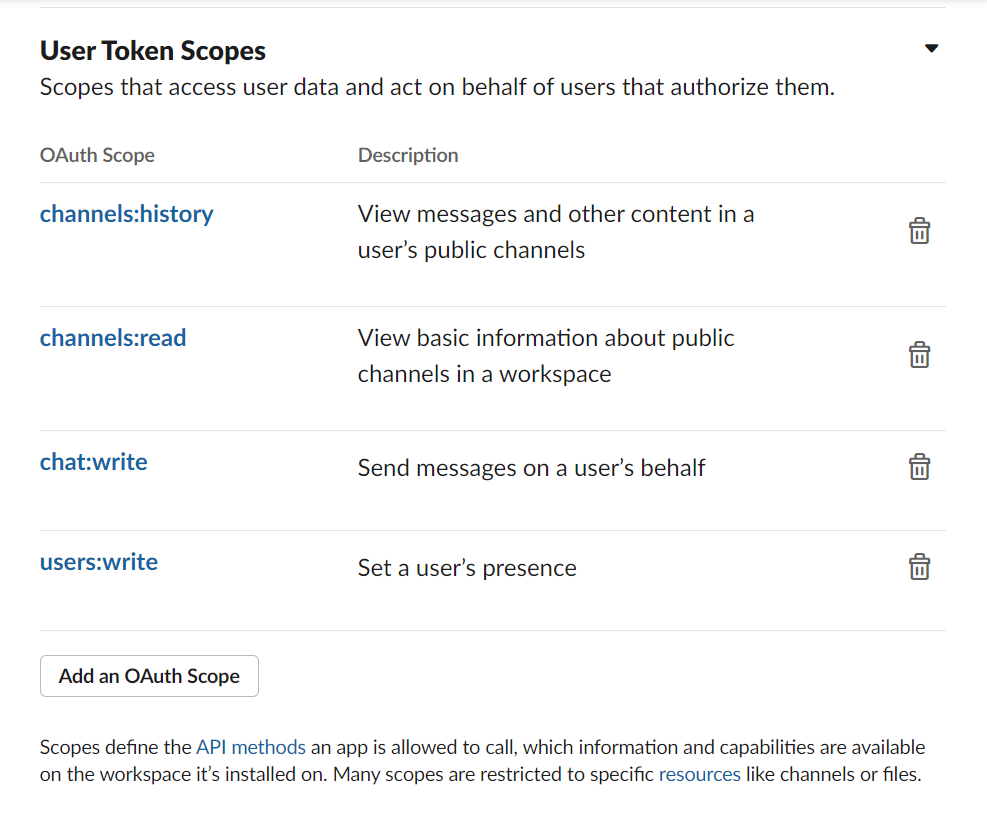
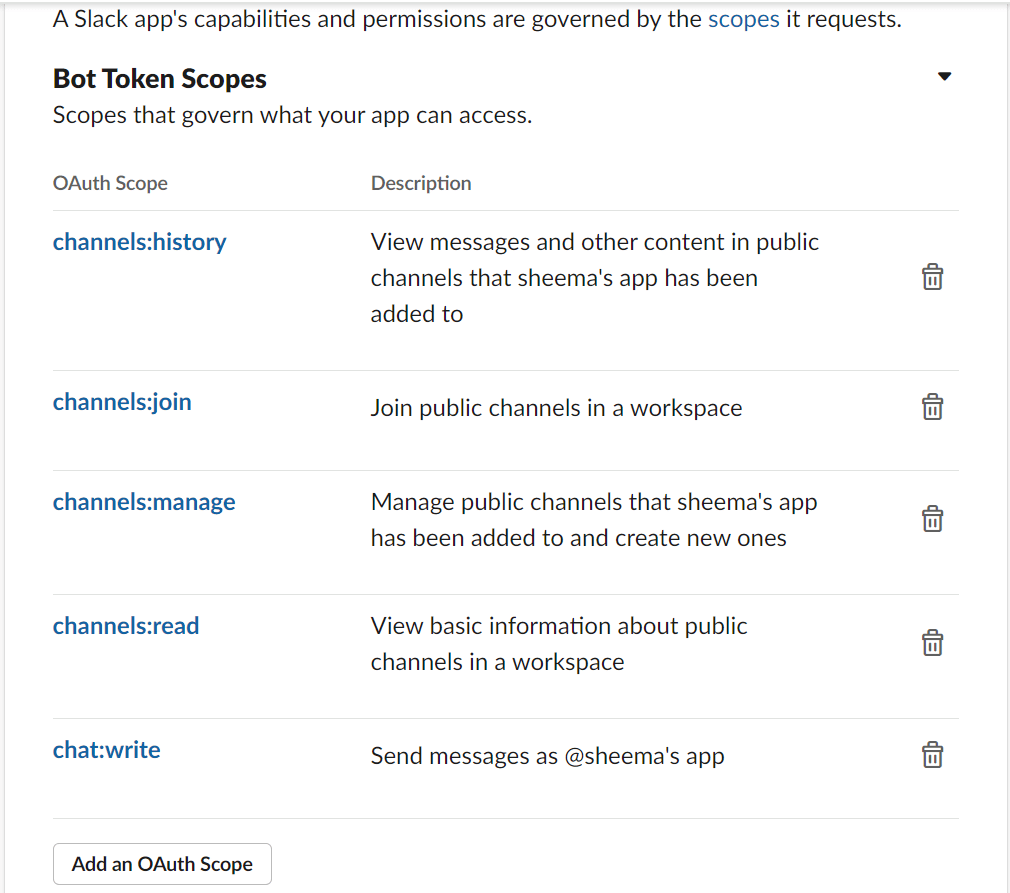
User Guide
-
Dashboard
-
Project Management
-
Test Management
-
Hootie
-
Test Lab
-
Defect Management
-
Task Management
-
Reports
-
Insights
-
Settings
-
Integrations
-
SAML Authentications
-
Test Case Repositories